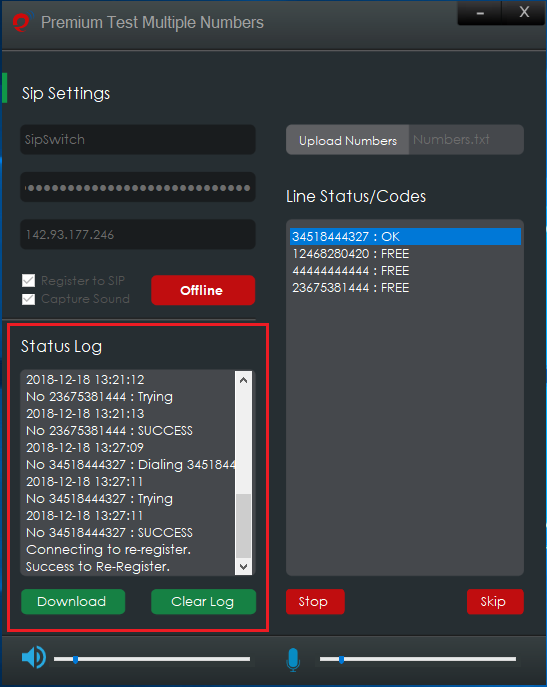Introduction
- Item Name : Bulk Calls, Extention Test and Test Multiple Number
- Item Version : v 1.0
- Author : Premium Calls
- License : 30 days Trial and Lifetime version
First of all, Thank you so much for purchasing this software and for being my loyal customer.
You are awesome!
You are entitled to get free lifetime updates to this product + exceptional support from the author directly.
This documentation is to help you regarding each step of customization. Please go through the documentation carefully to understand how this software works.
Requirements
You will need the following sofwares to customize this template.
- Computer and Internet connection.
- Any Windows operation system.
The Trial version is only works for 30 days only and you need to purchase a licence to continue using this software.
No support is provided on trial version.
How to Install Bulk Calls #back to top
Download BulkCalls.zip file from our homepage and unzip it using any archiver and compressor software, There are two files BulkCalls-Setup.msi and setup.exe , you can choose any one that is compatible with your computer.
Installation
1st Step: The installer will guide you through the steps required to install BulkCalls on your computer.
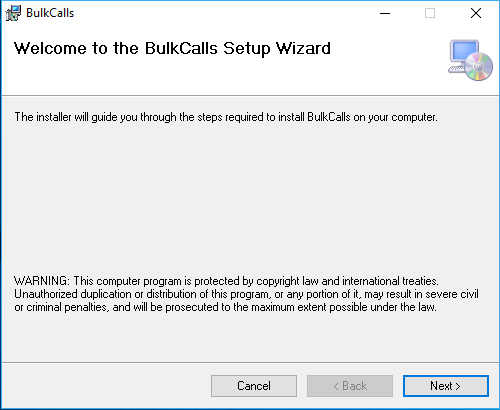
2st Step: Here you can select the installtion folder and whether you would like everyone to access this file on your computer or only you.
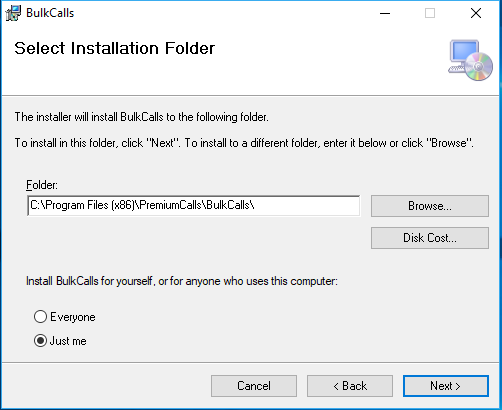
3st Step: Please only confirm the installtion for Bulk Calls software.
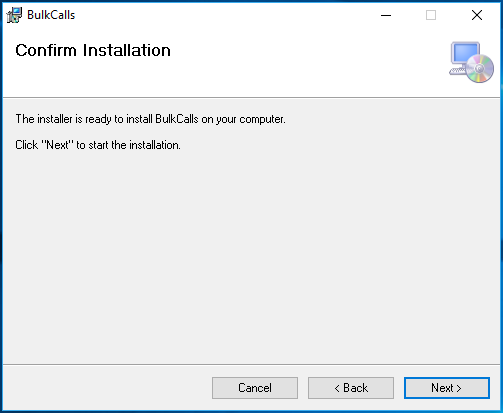
4st Step: Perfect! Now you are successfully installed Bulk Calls software on your computer.
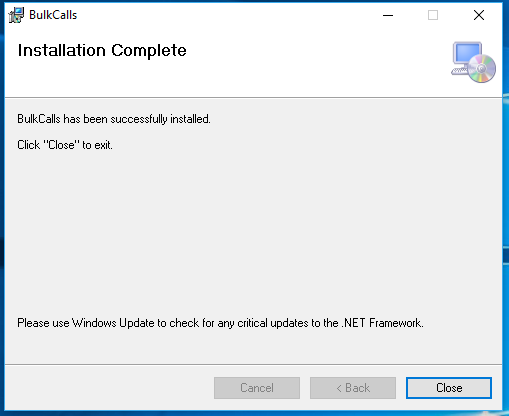
Bulk Call Licence #back to top
Bulk calls software provide free 30 days trial version, and also you can purchase a lifetime version of Bulk calls software from homepage , you only need to create an account and pay for your licence by bitcoin and its the only payment method that is available right now.
Licence or trial version
After installing the sofware you will automaticly get a 30 days free to use the software, Once you decided to use our paid version, you can insert the serial number that will be sent to your email into the software and enjoy the lifetime version of Bulk Calls sofrware.
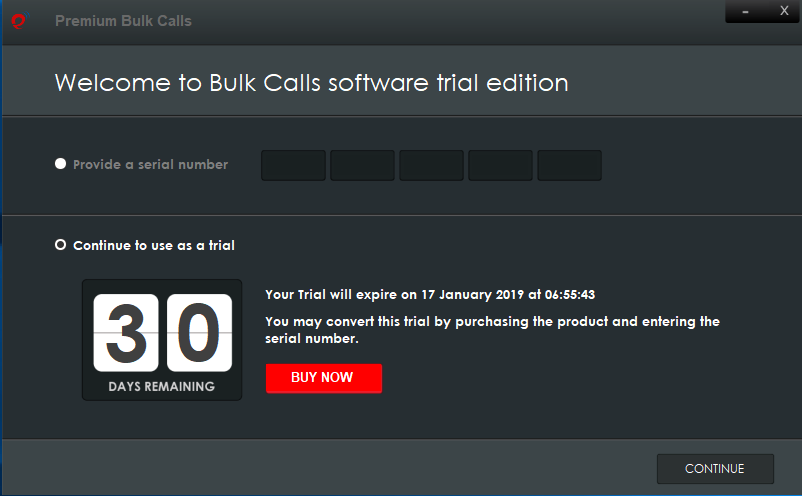
How to Use Bulk Calls #back to top
Sip Account Details
First of all you need to write the Sip account details which include the Sip account username, Sip account password and the IP Server or Domain, and then you write how many line you would like to open, After you done writing all the sip account details, you can hit the "Online" green button.
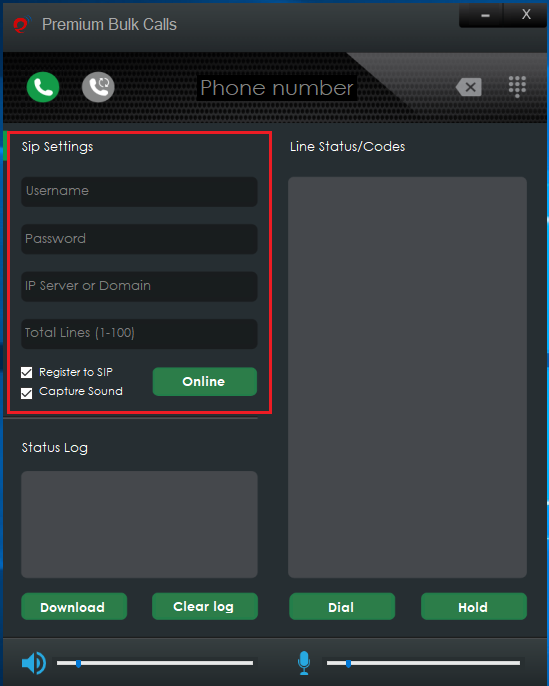
Write The Number
After writing the Sip account details you can go ahead writing the phone number using keypad from Bulk Calls software or from the keypad from your keyboard.
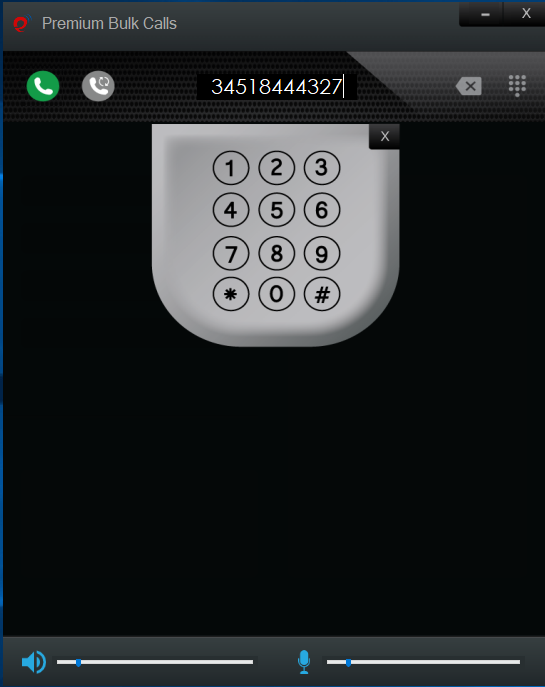
Manaual or Automatic Dial
Now you can begin your call, We have to options to start your call, The green phone button is a manual call and the grey phone is for automatic call, If you wish to call manaual then you have to choose the specific line first from the "Line Status/Codes" Located on the right of the software and then click on the green phone button and the call will begin, and if you wish to make an automatic call, you dont have to choose a specific line from "Line Status/Codes" only you have to do is to click on the grey button and all the line will be called automaticly.
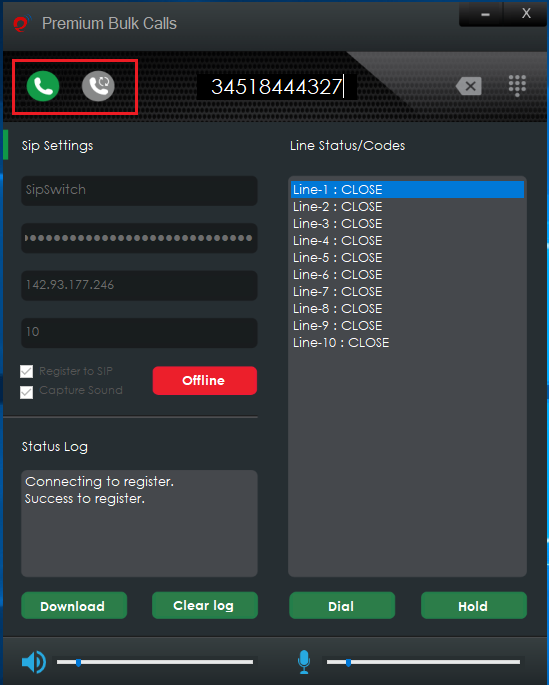
Status Log
You can easily read the status log of your call whether is contecting, calling or busy etc from the status log, You can also download all the status log by click on "Download" button and choose the specific folder to save the xls file, Or you can even clear all the status log by click on the "Clear" button.
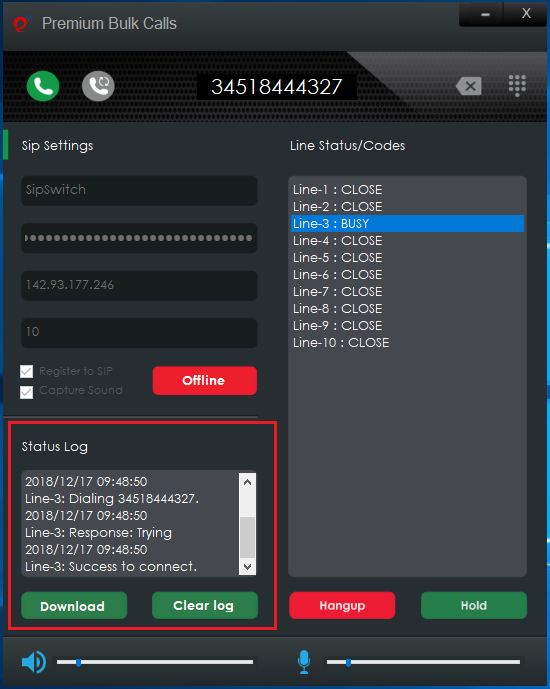
How to Install Bulk Calls #back to top
Download ExtentionTest.zip file from our homepage and unzip it using any archiver and compressor software, There are two files ExtentionTest-Setup.msi and setup.exe , you can choose any one that is compatible with your computer.
Installation
1st Step: The installer will guide you through the steps required to install Extention Test on your computer.
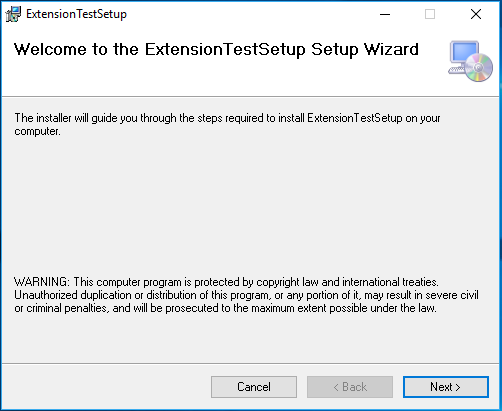
2st Step: Here you can select the installtion folder and whether you would like everyone to access this file on your computer or only you.
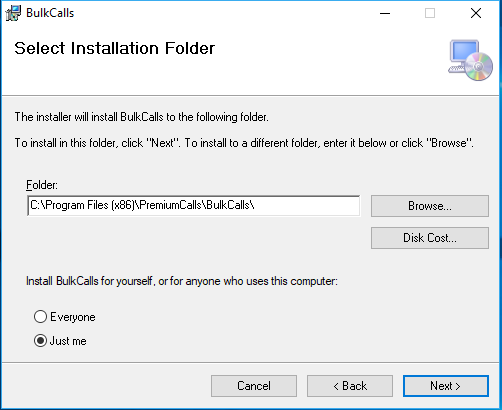
3st Step: Please only confirm the installtion for Extention Test software.
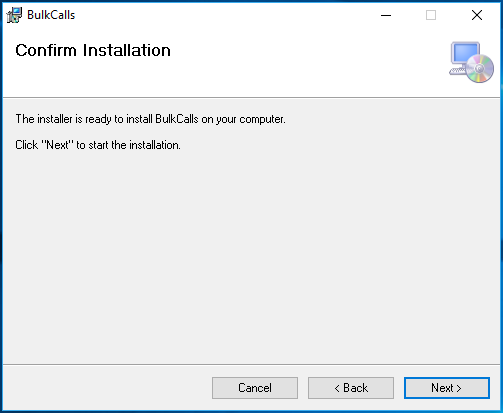
4st Step: Perfect! Now you are successfully installed Extention Test software on your computer.
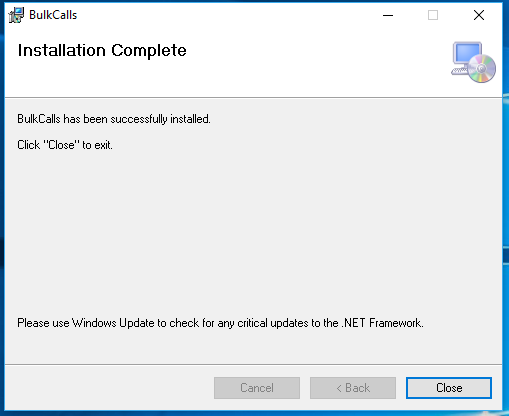
Extention Test Licence #back to top
Extention Test software provide free 30 days trial version, and also you can purchase a lifetime version of Extention Test software from homepage , you only need to create an account and pay for your licence by bitcoin and its the only payment method that is available right now.
Licence or trial version
After installing the sofware you will automaticly get a 30 days free to use the software, Once you decided to use our paid version, you can insert the serial number that will be sent to your email into the software and enjoy the lifetime version of Extention Test sofrware.
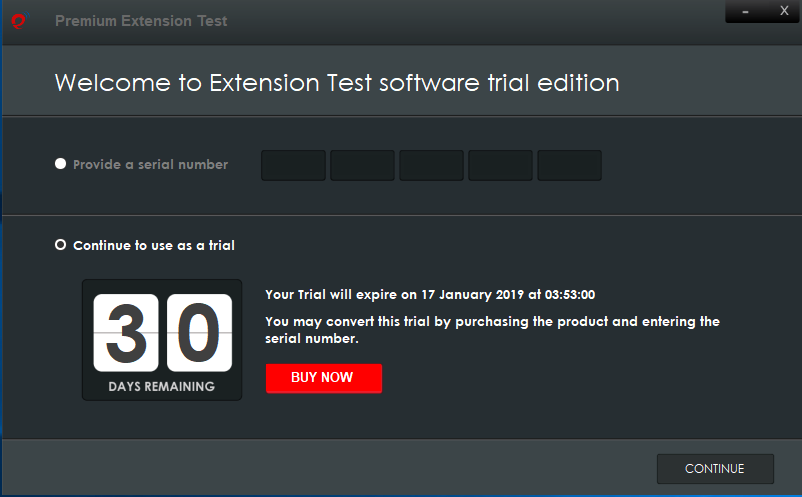
How to Use Bulk Calls #back to top
Sip Account Details
First of all you need to write the Sip account details which include the Sip account username, Sip account password and the IP Server or Domain, After you done writing all the sip account details, you can hit the "Online" green button.
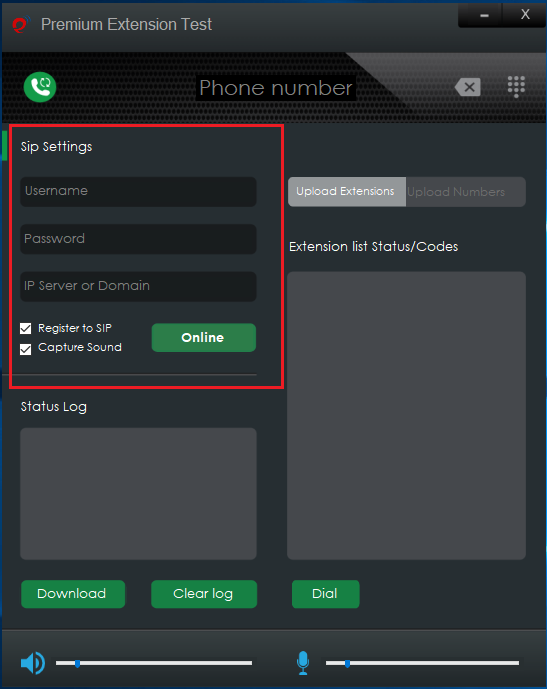
Write The Number
After writing the Sip account details you can go ahead writing the phone number without the extention using keypad from Bulk Calls software or from the keypad from your keyboard.
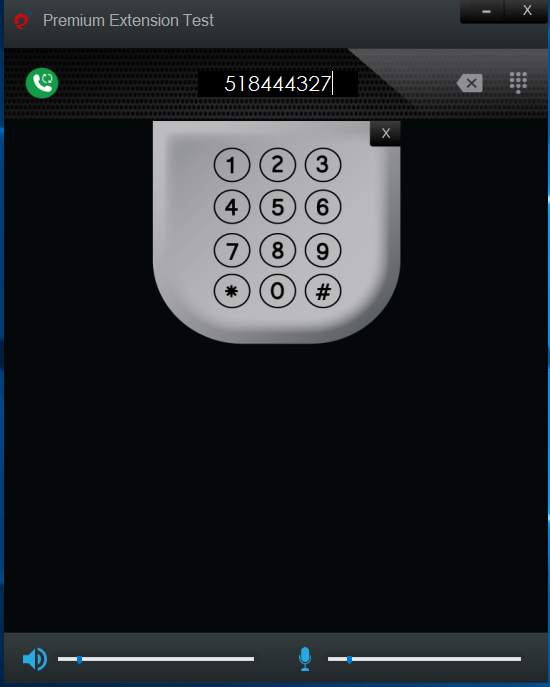
Upload extentions file
Now you can add all the extentions you would like to test in only one .txt file and upload in extention test software by hit on "Upload Extention" button and select folder and upload the extentions.txt file and you will find all the extentions shown on the right side of the software on "Extention list status/Codes" section.
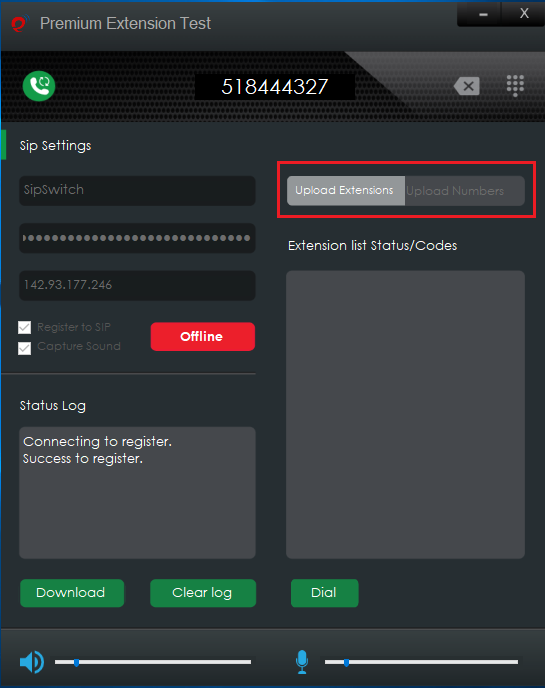
Extentions file example
This is an example of how you should prepare your txt extention file.
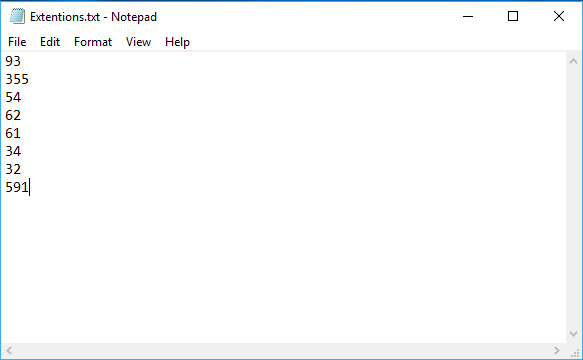
Manaual or Automatic Dial
Now you can begin your test, We have to options to start your call, The green "Dial" button located on the down right of the software is a manual call and the green phone located on the top left is for automatic call, If you wish to call manaual then you have to choose the specific extention first from the "Extention list status/Codes" Located on the right of the software and then click on the "Dial" button and the test will begin, and if you wish to make an automatic test, you dont have to choose a specific extention from "Extention list status/Codes" only you have to do is to click on the green phone button and all the extentions will be tested automaticly.
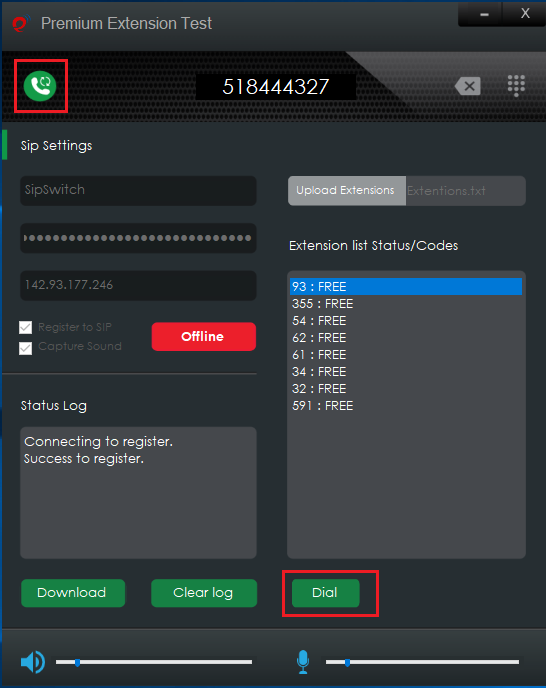
Testing Extentions
Once the test is done, as you see in the below figure that the correct extention is "34" you can also skip the call to test another extentions from the file.
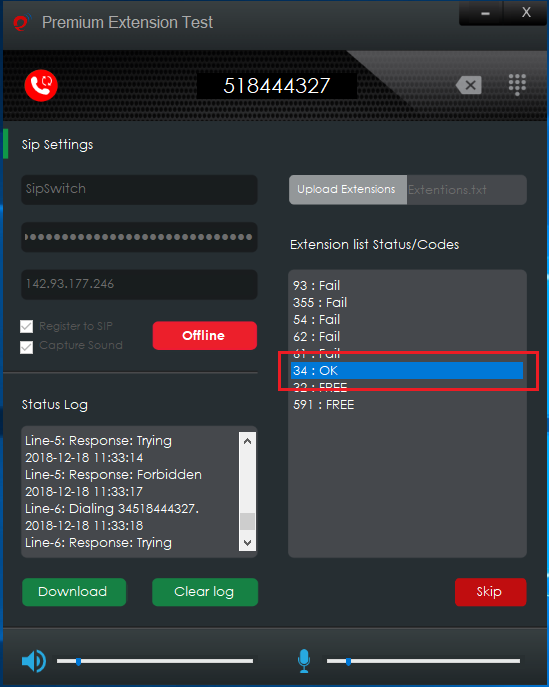
Status Log
You can easily read the status log of your call whether is contecting, calling or busy etc from the status log, You can also download all the status log by click on "Download" button and choose the specific folder to save the xls file, Or you can even clear all the status log by click on the "Clear" button.
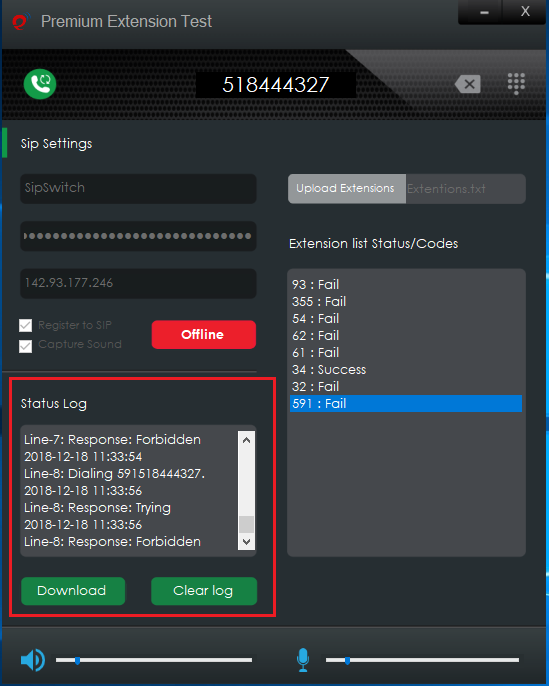
How to Install Bulk Calls #back to top
Download MultipleTestNumber.zip file from our homepage and unzip it using any archiver and compressor software, There are two files MultipleTestNumber-Setup.msi and setup.exe , you can choose any one that is compatible with your computer.
Installation
1st Step: The installer will guide you through the steps required to install Multiple Test Number on your computer.
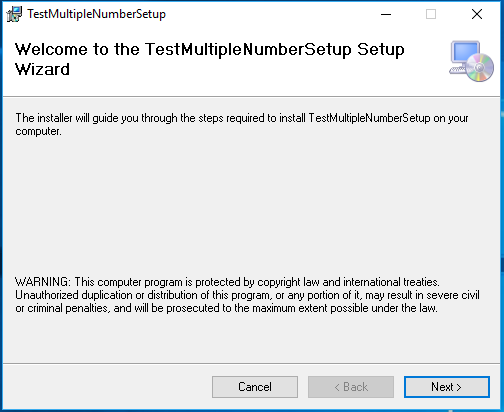
2st Step: Here you can select the installtion folder and whether you would like everyone to access this file on your computer or only you.
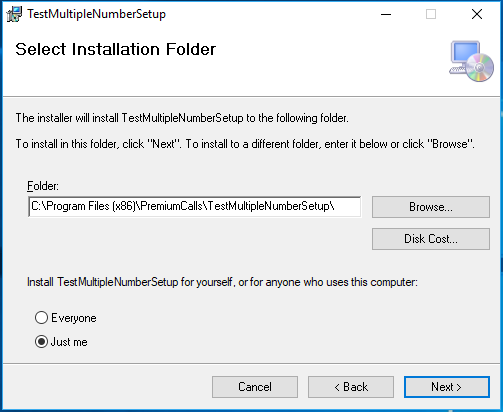
3st Step: Please only confirm the installtion for Multiple Test Number software.

4st Step: Perfect! Now you are successfully installed Extention Test software on your computer.
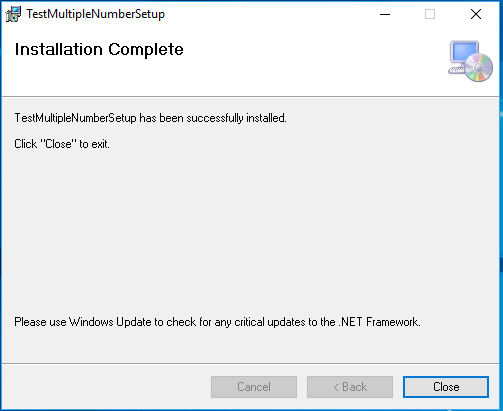
Multiple Test Number Licence #back to top
Multiple Test Number software provide free 30 days trial version, and also you can purchase a lifetime version of Multiple Test Number software from homepage , you only need to create an account and pay for your licence by bitcoin and its the only payment method that is available right now.
Licence or trial version
After installing the sofware you will automaticly get a 30 days free to use the software, Once you decided to use our paid version, you can insert the serial number that will be sent to your email into the software and enjoy the lifetime version of Multiple Test Number sofrware.
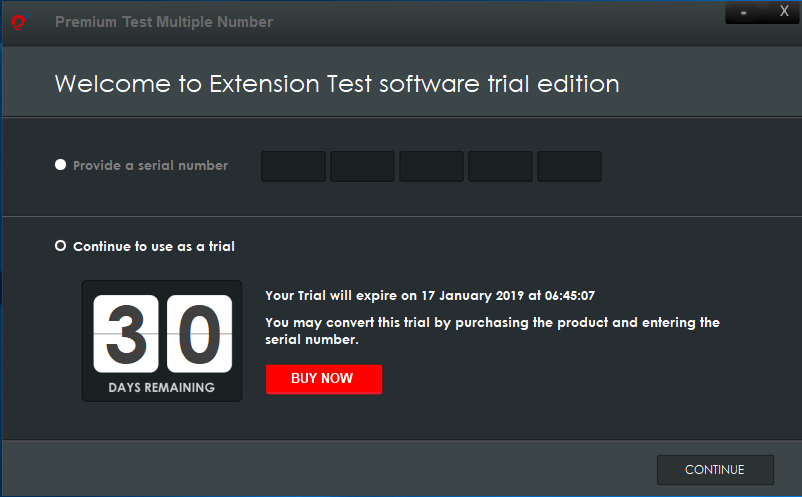
How to Use Multiple Test Number #back to top
Sip Account Details
First of all you need to write the Sip account details which include the Sip account username, Sip account password and the IP Server or Domain, After you done writing all the sip account details, you can hit the "Online" green button.
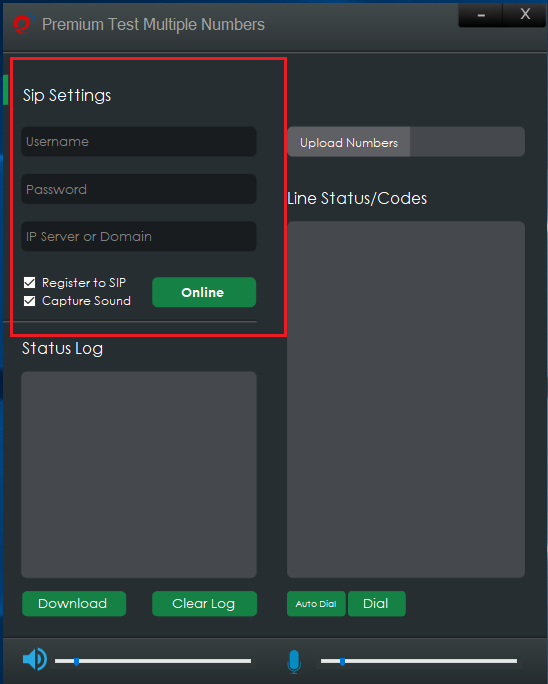
Upload Numbers file
Now you can add all the numbers you would like to test in only one .txt file and upload in Multiple Test Number software by hit on "Upload Numbers" button and select folder and upload the numbers.txt file and you will find all the numbers shown on the right side of the software on "List status/Codes" section.
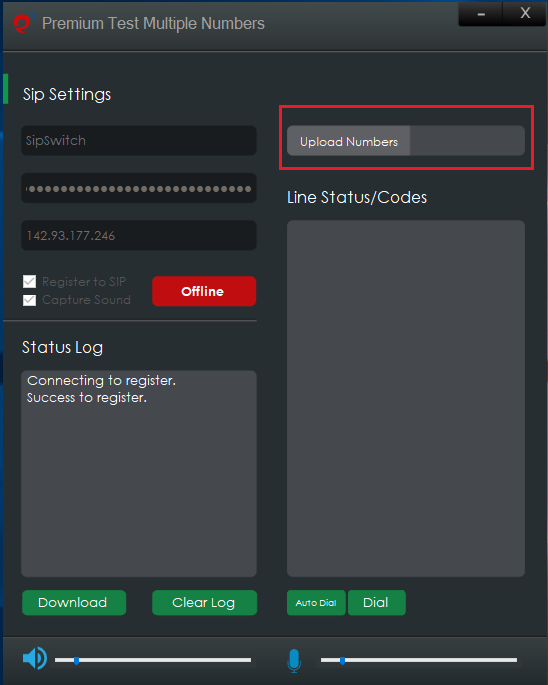
Numbers file example
This is an example of how you should prepare your txt numbers file.
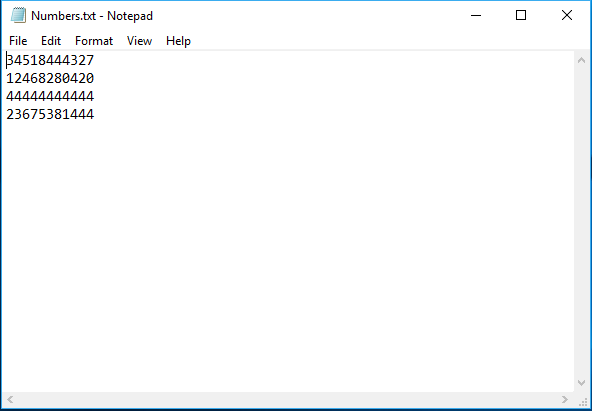
Manaual or Automatic Dial
Now you can begin your test, We have to options to start your test, The green "Auto Dial" button is for automatic test, If you wish to call manaual then you have to choose the specific number first from the "List status/Codes" Located on the right of the software and then click on the "Dial" button and the test will begin, and if you wish to make an automatic test, you dont have to choose a specific extention from "List status/Codes" only you have to do is to click on the "Auto Dial" button and all the numbers will be tested automaticly.
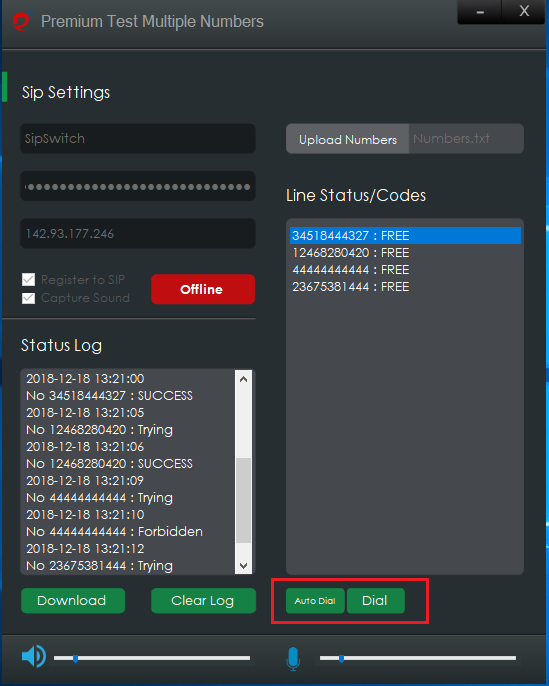
Testing Numbers
Once the test is done, as you see in the below figure that the correct successful number you can also skip the call to test another numbers from the file.

Status Log
You can easily read the status log of your call whether is contecting, calling or busy etc from the status log, You can also download all the status log by click on "Download" button and choose the specific folder to save the xls file, Or you can even clear all the status log by click on the "Clear" button.